
Wishlists
One of the biggest challenges of distributing loot comes down to determining which items are most effective for which players. Wishlisting is our main way to combat that problem. Using this set of tools, we’ll be able to see at a glance the precise amount of damage each item from a given raid adds for players in our raid. As a prerequisite, ensure that you have the Simulationcraft addon downloaded.
wowaudit
Begin by going to the Girls’ Night wowaudit page. That link should land you directly on your personal wishlist after you log in. If you’ve never done this before, you may need to verify your Battle.net account. If everything goes well, you’ll be redirected back to wowaudit and ready to submit your first wishlist.
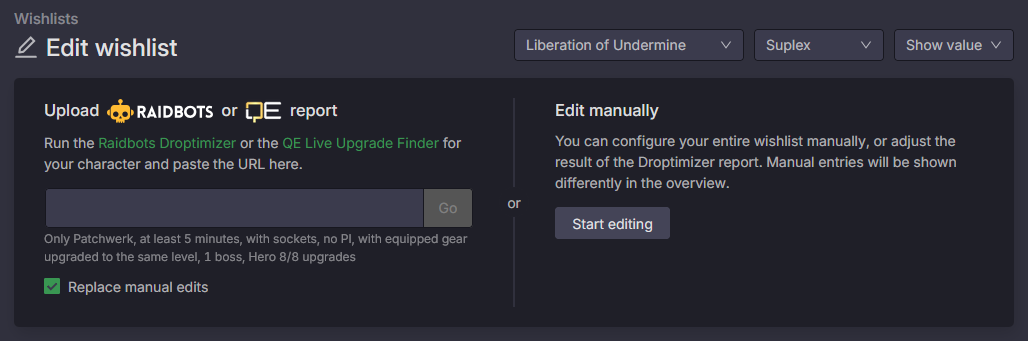
Though, you need to have a simulation of your character to submit first, so let’s do that.
Simcraft
After getting the addon downloaded, jump into WoW and use the “/simc” slash command. Then copy the import string from the window that appears. By default the window will automatically close once you copy the string.
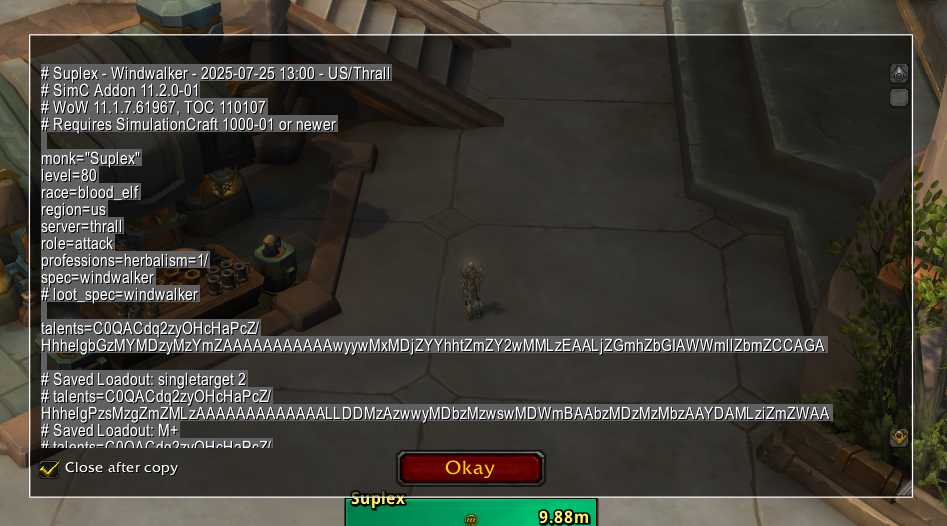
Droptimizer
DPS PLAYERS
Once you have your import string, go to Raidbots to simulate your character for upgrades from the raid using the Droptimizer feature. Once you land on the page, paste the import string into the field under “Load from Simc Addon”.
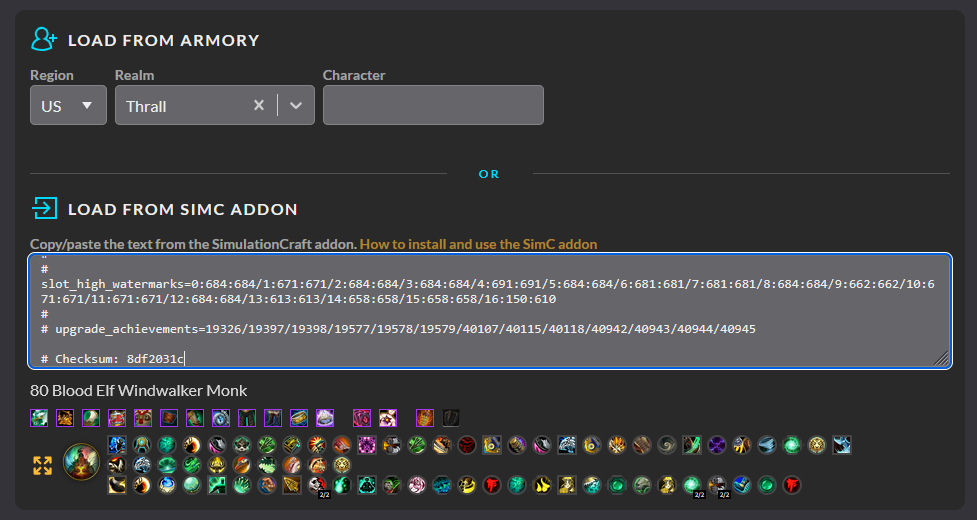
Scrolling down a bit, you’ll be presented with some options about the simulation. Ensure the current raid tier is selected, double check that the raid difficulty is correct (I’m using heroic as an example), uncheck both “Include Off-Spec Items” and “Include Catalyst Items”, and then make sure all items are upgraded to their max track value (Hero 8/8 in this case) and “Upgrade All Equipped Gear to the Same Level” is checked. For the “Socket” dropdown, just pick your favorite gem in general.
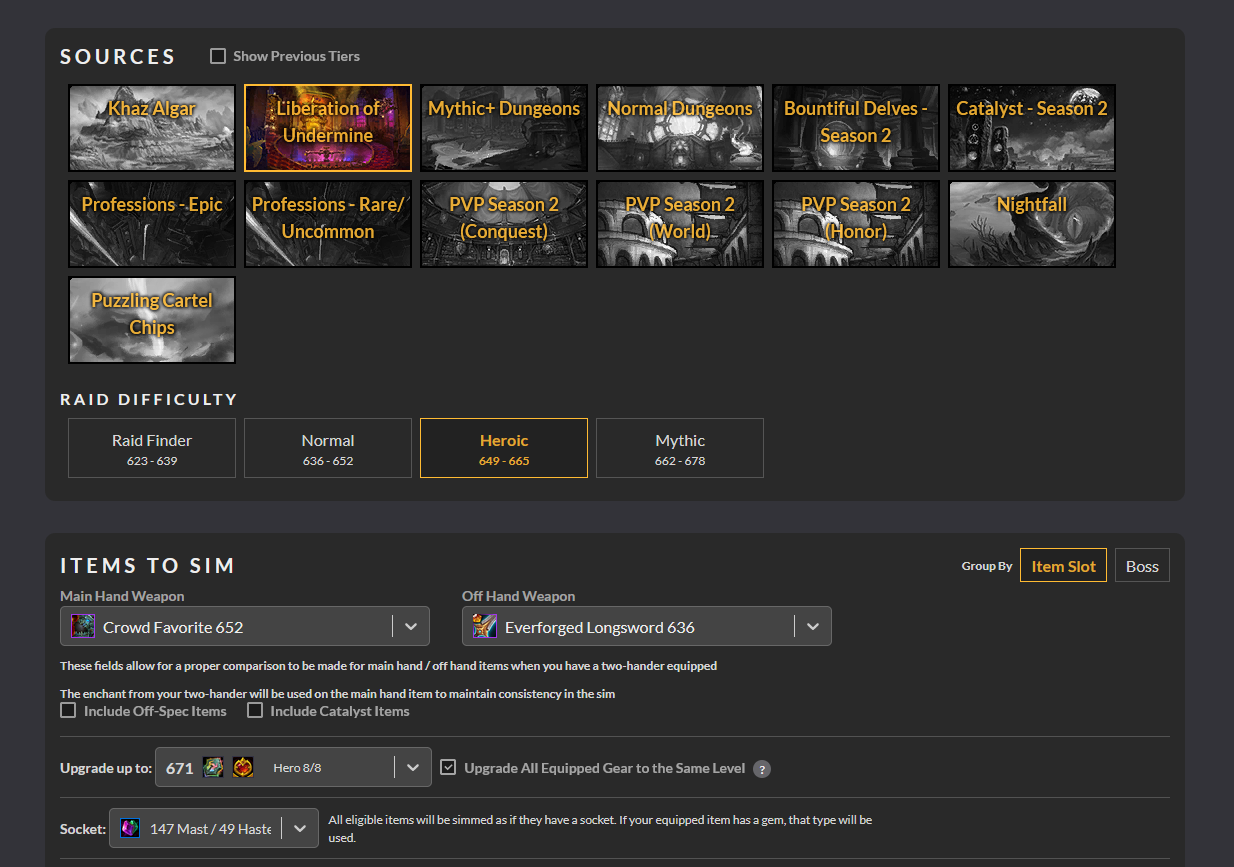
Scrolling down even further more, you’ll find a few more options you can configure for the simulation. Copying the settings below will make sure you’re compliant with what wowaudit is expecting. As a warning, wowaudit also expects that any provided simulations don’t have Power Infusion included. If you’ve never touched anything in the “Show More Options” button on the bottom left, you should be good to go. If it throws a fit about PI though, just make sure the Power Infusion box is unchecked within those extra options.
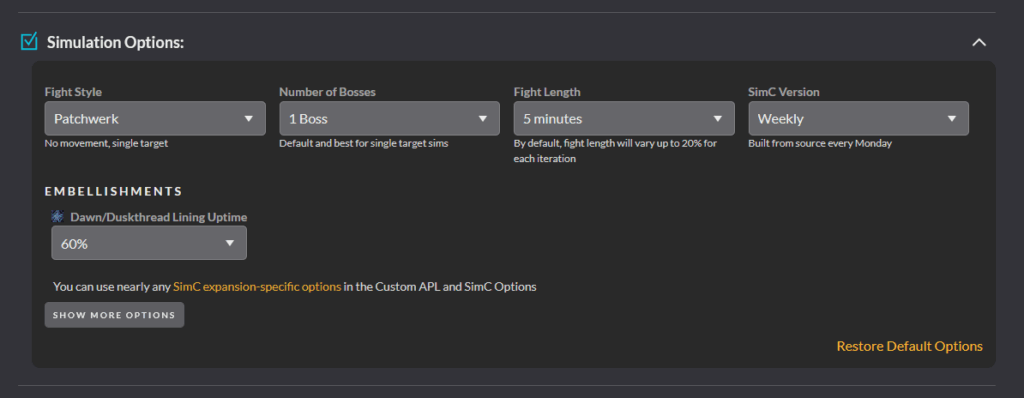
After the simulation finishes running, grab everything after the last slash in the URL from your web browser and throw it into the empty field on the wowaudit wishlist page, making sure you’re on the correct raid difficulty and specialization, then hit the “Go” button. Assuming everything worked correctly, you just submitted your wishlist for us to see.

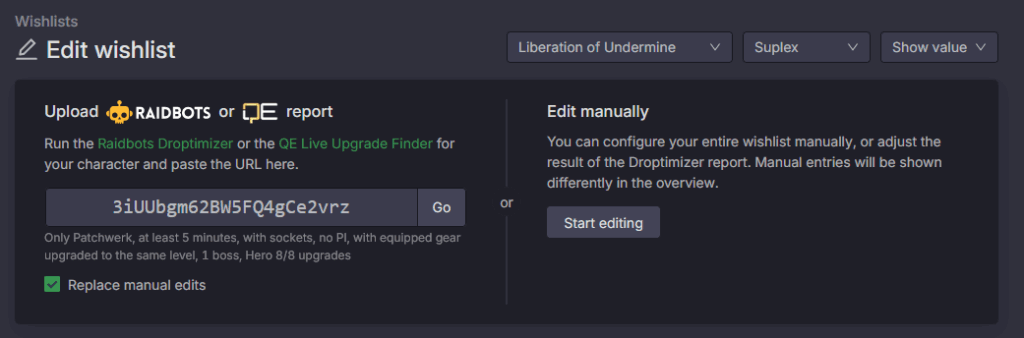
QE Live
HEALERS
Once you have your import string, go to QuestionablyEpic Live to simulate your character. The first thing to do when you get here is adding your character, located at the bottom of the page. This will make sure your racial bonuses get included when your character gets simmed. Once that’s done, pick your character and select “Upgrade Finder” from the options to sim from.
On the new page, the first thing you’ll want to do is import your gear; the button for this is located on the top right. Paste your Simcraft import string into the new box that appears on screen, being sure to check the “Upgrade ALL to Max Level” box, and then submit.
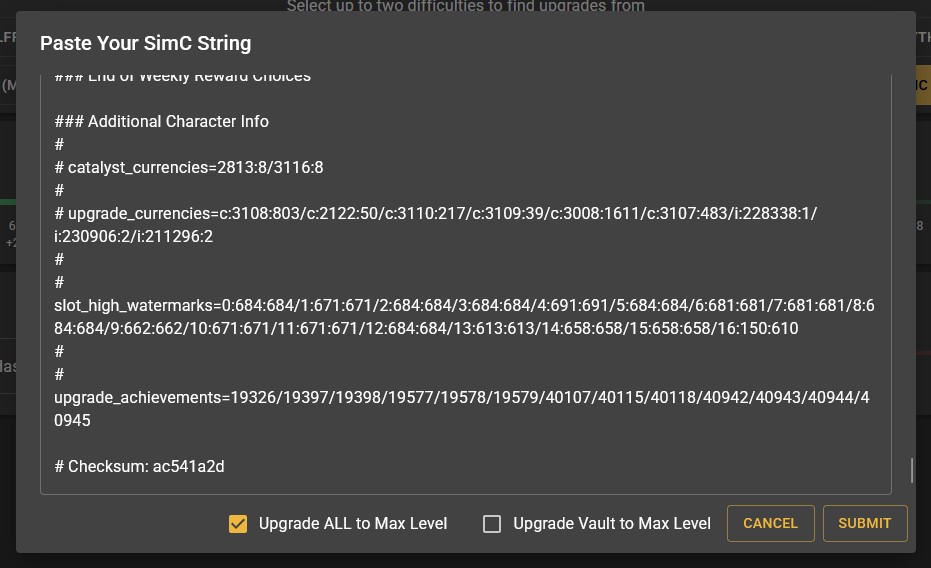
After that’s done and you’re returned to the main dashboard for this page, select the difficulties for the raid you’d like to check upgrades for. Open the “Optional Settings” dropdown. The only setting to be concerned with here is “Auto-add Sockets”. Make sure that’s true.
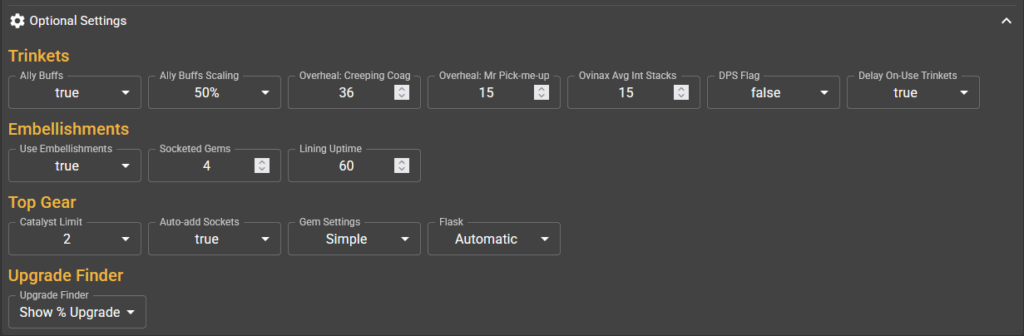
Now take a look at the remaining settings and adjust them as shown below. You can only choose up to two difficulties, so I chose heroic (max) and mythic (max). Key level should be what you’ll be getting from the vault at the end of the week and take crafted gear to its highest value.
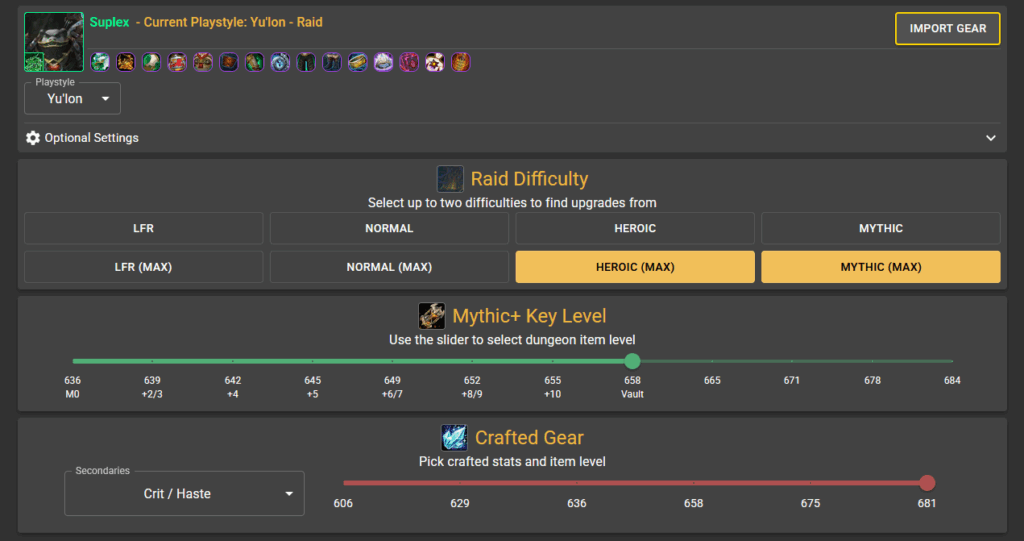
Once that’s all done, click the “Go!” button at the bottom of the screen. Grab the URL from the page it redirects you to and paste it in the empty field on the wowaudit wishlist page, making sure you’re in the correct raid difficulty (minimum of the two you picked) and specialization, then hit the “Go” button. Assuming everything worked correctly, you just submitted your wishlist for us to see.

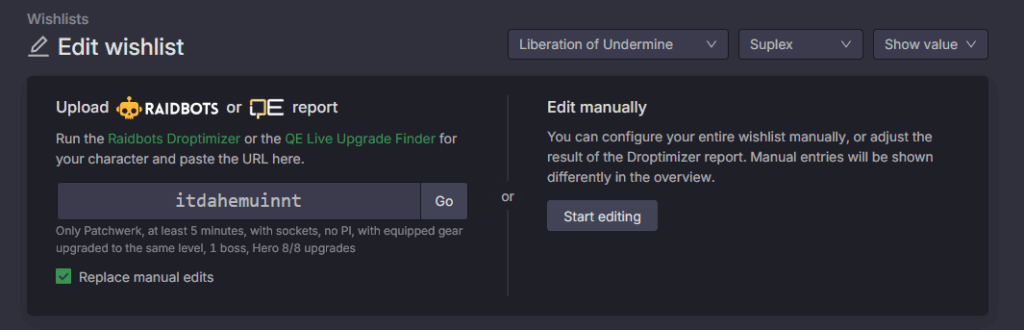
Final Notes
The raw DPS and HPS values from these simulations are going to be what’s primarily considered when distributing loot to the raid team. For that reason, it’s imperative that you sim and update your wishlist at least once a week, preferably on the day of raid. We can’t know who needs upgrades if someone’s character is a month out of date. To see these raw values in game when loot is being rolled for, you can install the RCLootCouncil – wowaudit addon. With that installed, you’ll see the wishlist numbers attached to the roll frames in RCLC in game. Green numbers indicate an item is the highest recorded increase for a gear slot, and yellow just indicates an increase in value.
